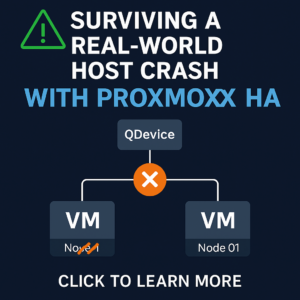I will be writing a new article centered around this topic for v2017 and above soon.
Why should you care about device roles? Simply put, properly configured device roles reduce administration overhead for you. Device roles are what WhatsUp® Gold uses to determine which monitors to add to which device. In addition you can create your own custom device roles. Custom device roles empower you to create a profile for any type of device you could imagine. The limitation is that most of the role identifiers are based on SNMP values, so devices without SNMP capabilities can be a challenge to identify with consistency.
During scheduled discoveries existing devices in WUG are checked against these device roles. This makes the addition on new monitors very easy for the WUG arministrator.
To explain further, lets use the built-in Windows 2008 role as an example. Assume you’ve already added 100 Windows devices. Assume you’ve created a ton of NT Service active monitors, but now you want to apply those. We then add ALL of those NT service monitors to the Windows 2008 role. The next scheduled discovery that runs against those 100 Windows devices will then see if each system matches any of the discovery roles, if a match is found then it will test to see if any active monitors in the device role are responding. Any active monitors in the device role that are not responding (down) at the time of discovery means they will not be added to the list of changes to be made. Any active monitors in the device role that are responding (up) at that time, will be added to the list of changes to be made.
There are a couple of scenarios that can take place from here.
Scenario 1
All devices within the discovery have no changes to be made. If this is the case, the scheduled discovery will not save the results. If you configured your scheduled discovery to email, it will not be sent unless you also checked off ‘Email when no updates are found’.
Scenario 2
At least one device has found it is now responding to additional monitors that are within the discovery role and/or new devices not yet added to WhatsUp® Gold were found. The discovery results will be placed into the saved results tab. If you configured your scheduled discovery to email, an email is sent.
If scenario 2 occurs, WUG will not make any changes found on it’s own. In order to apply the changes found and/or add the new devices, you must bring up your saved scheduled recovery results. These results will show whether a device is new, existing, or identical.
New: A device that does not yet exist in WUG
Exisiting: A device that has already been added to WUG that is responding to additional monitors in the device role
Identical: A device that has already been added to WUG that is not responding to any additional monitors in the device role.
To apply the changes on the device you want it is easiest to click ‘Add all devices to WUG’. This will not immediately add the devices. Instead you are prompted with another window with the list of devices and a textbox with a group name. From here you can sort the devices by type, which allows you to easily select all existing or new devices. Note that you can change the group name to that of an existing group and the devices will be added to that group. However if all of the existing devices are already in that group, then they will simply be updated with the changes. There can never be 2 copies of the same device in the same group, unless you’ve inadvertently added the device to WUG more than once.
By having scheduled discoveries setup with device roles properly configured you never need to worry whether or not you’re monitoring everything you need to be. It also drastically reduces administration overhead.